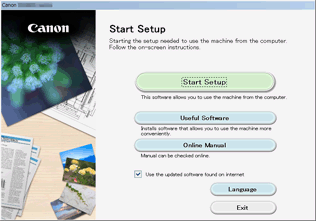Direct Connection (Windows XP)
(Appears in a new window)
-
If the HOME button (A) on the printer is lit, touch the HOME button.
If an error screen is displayed, tap OK, then touch the HOME button.
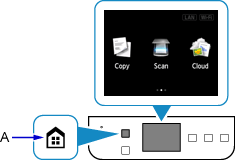
-
Tap the upper right (B) of the screen.

-
Tap Activate direct connect..
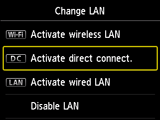
-
Tap Yes.
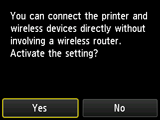
-
Check the SSID displayed in the printer screen.
-
Tap Details.
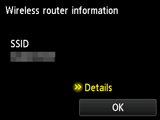
-
Tap Yes.
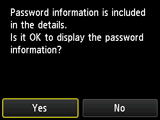
-
Check Password (network key), and then tap OK.
You will use the SSID and Password (network key) in the subsequent steps.
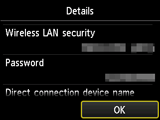
-
Tap OK.
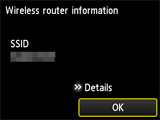
-
Right-click the Wireless Network Connection icon in the notification area of the taskbar on the computer, then select View Available Wireless Networks.
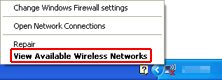
-
Select the network name (SSID) you want to use, then click Connect.
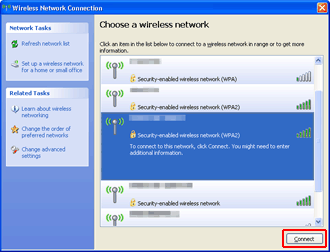
-
Enter the Password (Network key), then click Connect.
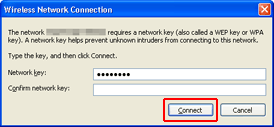
-
When connection is complete, click Back until the screen below appears.
Proceed with the setup.